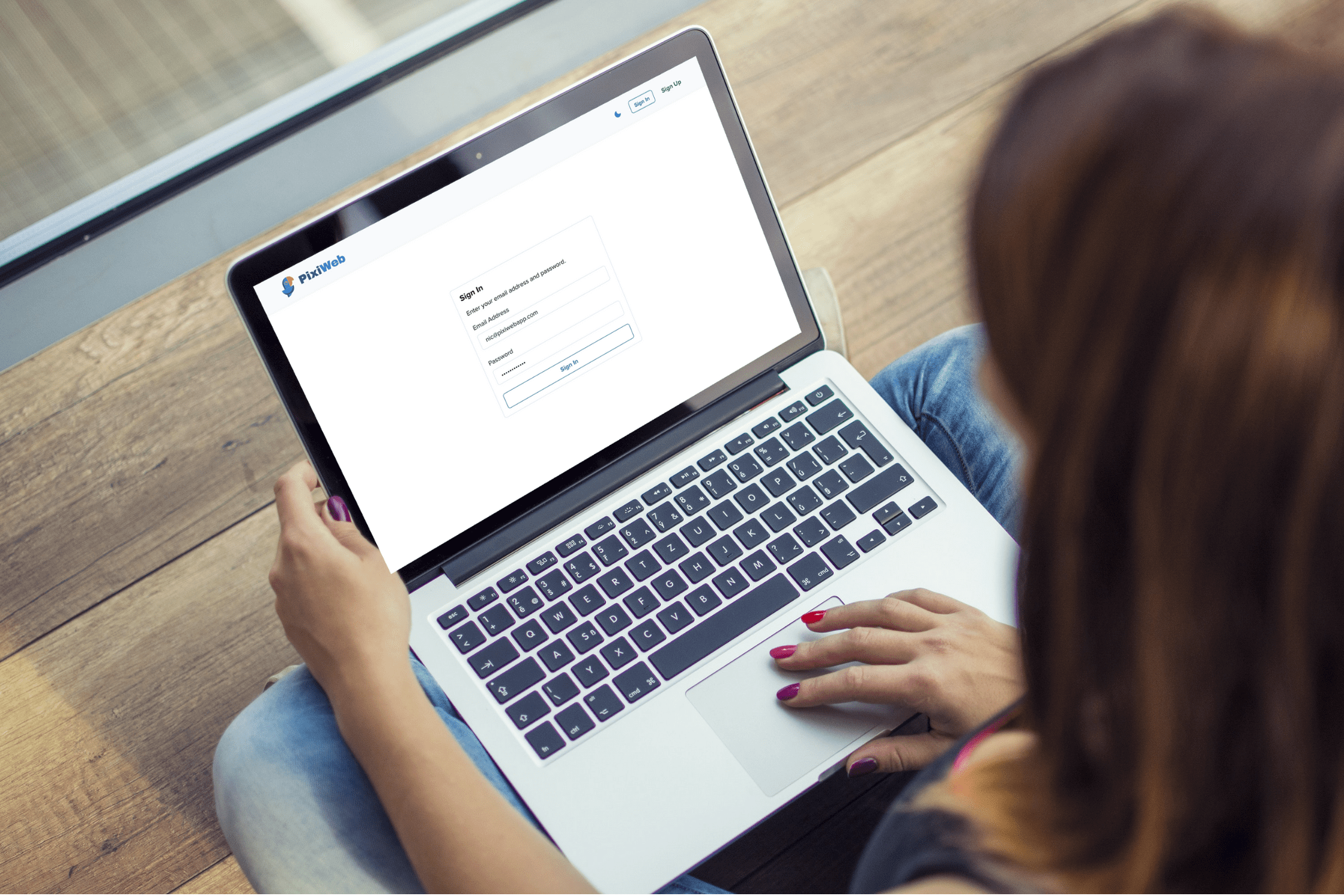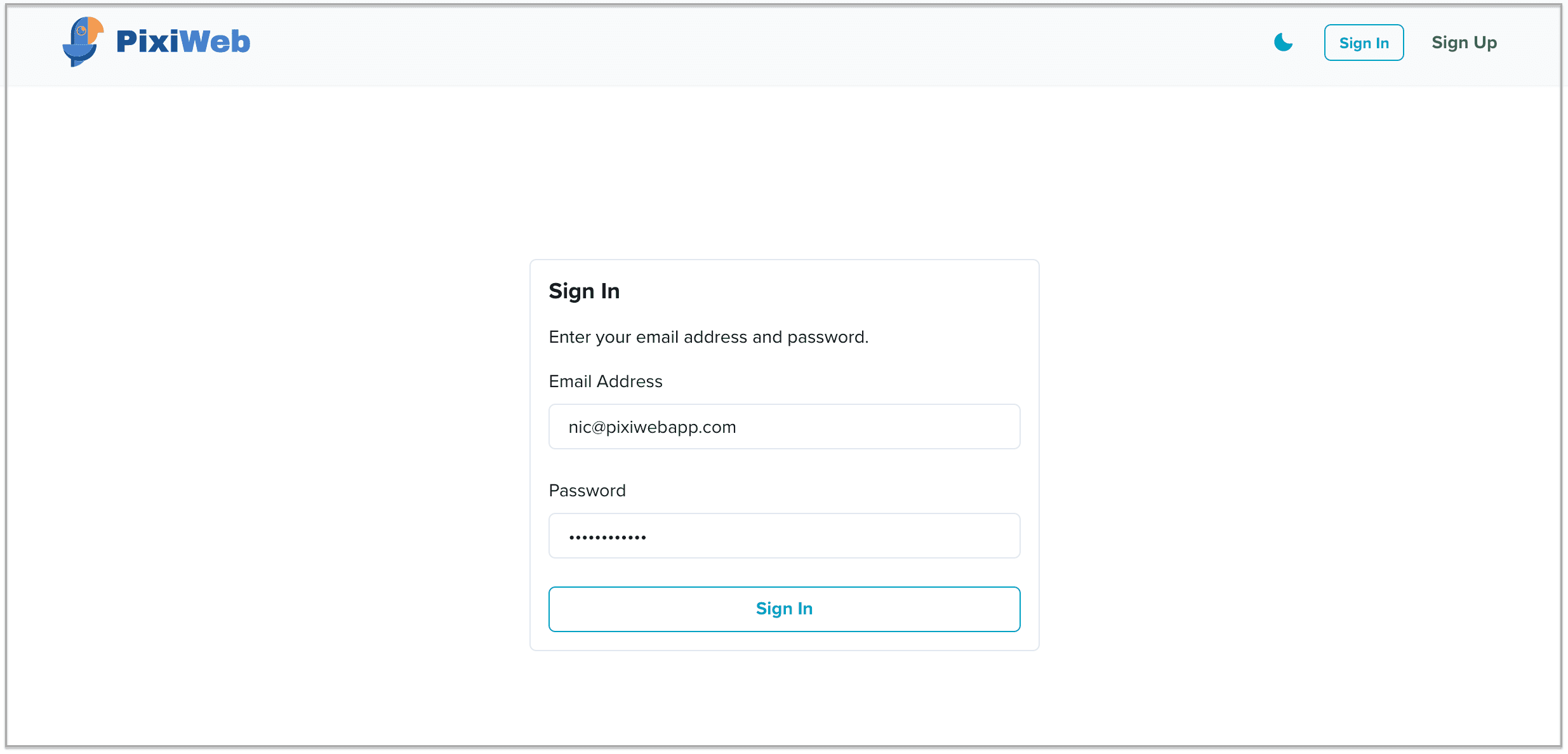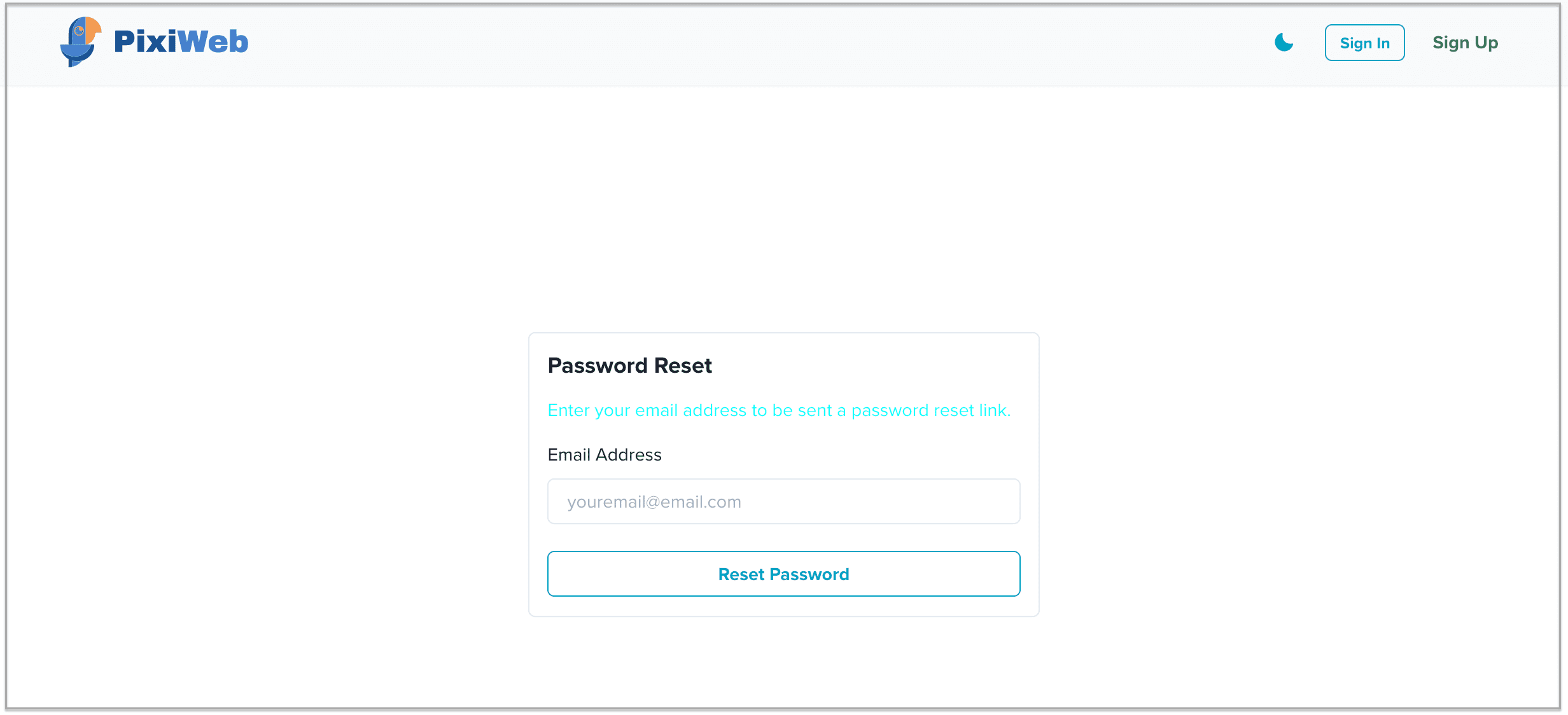How to Access Your PixiWeb Account
You’re here. You’ve made it. You’re finally a PixiWeb user!
Welcome to the Team PixiWeb.
The purpose of this post is to make sure you know how to get into your PixiWeb account so that you can create and manage your virtual photo booth campaigns, access your photos, make a live slideshow, and manage your subscription.
We’ll cover three things:
Signing in to your user account so you can use PixiWeb Virtual Photo Booth Software
Resetting your forgotten password
Accessing your PixiWeb billing account
Please note:
Currently PixiWeb user accounts and billing accounts are separate. Our engineers are working diligently to add features to PixiWeb, including the integration of user and billing accounts to make it easy for you to access everything from a single dashboard.
Sign in to your user account to use PixiWeb Virtual Photo Booth Software
Go to the PixiWeb Sign In Page
Enter your Email Address and Password that are associated with your account
Reset Your PixiWeb Password
Go to the PixiWeb Reset Password Page
Enter your email address to be sent a password reset link
Check your email (and Spam folder if you don’t see it) for a password reset email
Click the link in the email to reset your password
Access your Billing Account to Manage Your PixiWeb Subscription Plan
Go to the PixiWeb Billing Sign In Page
Enter your Email Address and Password that are associated with your account
If you have any additional questions about PixiWeb account access, please feel free to post them in the comments below. As noted above, we’re planning on rolling out a more user-friendly dashboard to manage all aspects of your PixiWeb account from a single screen. Stay tuned!
Thank you for being a PixiWeb user!